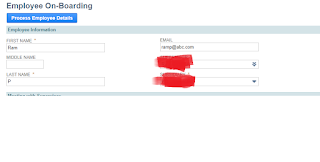Accessing Sublist using workflows is pretty much possible using Suiteflow.
As per the draft version from release notes of 2019.2 is :
you can set the following workflow actions to execute on supported sublists:
■ Return User Error
■ Set Field Value
■ Set Field Display Type
This enhancement increases the functionality on sublists and allows for greater customization of
workflows. For an overview of SuiteFlow actions, including action properties, triggers, and conditions,
see the help topic Workflow Actions.
To set an action to execute on a sublist, in a workflow, select the state that you want to add the action
to. Click the New Action icon in the context panel. In the New Action window, click an action. In the
Triggering Client Fields section of the Workflow Action window, choose Sublist, and complete the
parameters and conditions section of the action. When you are done entering the action details, click
Save. For more information, see the help topic Creating an Action.
For more details, please download the release notes from SuiteAnswers.
Hello Everyone, This blog is designed to share my NS experience, issues i came across regards to scripting, SuiteFlows , and NS-Functional.
Saturday, 27 July 2019
Tuesday, 23 July 2019
how to implement Token based authentication in NetSuite ?
Token Based Authentication in NetSuite:
NetSuite supports
token-based authentication (TBA) a robust, industry standard-based mechanism
that increases overall system security.
This authentication mechanism enables
client applications to use a token to access NetSuite through APIs, eliminating
the need for RESTlets or web services integrations to store user credentials.
Tokens can be used instead
of usernames and passwords.
Benefits of using the TBA:
- Safer and Easier to manage.
2 - Programmatically can create Tokens.
3 - Password rotation policies don’t apply to
Tokens, like if any password that is expired then you don’t need to worry about
it
.Below are the steps which needs to be followed to setup TBA in NetSuite:
1
- Enable the Token Based Authentication feature in
NetSuite.
2 - Setup the TBA roles with permissions.
3 - Assign the TBA Roles to the users.
4 - Setup applications for Token based
authentications.
5 - Create User Tokens.
Here is how to implement in detail:
N 1. Navigate to Enable Features page:
s Setup -> Company -> Enable Features:
Under Suite cloud Tab -> Under Manage Authentication Section -> Select "Token Based Authentication.
It will as you to take action on "Terms of Service" , select "I agree" button. Then click on save button.
2. Setup the TBA roles with permissions.
Once the service is enabled, we can assign below Token-based Authentication Permissions to any role: (Except Administrator)
Access Token Management
- Users (Non Administrator role) with this role can create and revoke access tokens for user with TBA role enabled.
- A user who doesn't have "Administrator" role cannot create tokens for administrator.
- Cannot create access for their own use.
- Cannot use access tokens to login through RESTLets or WebServices.
User Access Tokens
- Users with this permission can manage their own tokens using the Manage Access Tokens link in the Settings portlet, and they can log in using a token.
- Users can use access to login through RESTLets or WebServices.
Log in using Access Tokens
- Users with only this permission can log in using a token, that is, they can to use tokens to call a RESTlet.
- Cannot create their own access tokens through a link in the Settings portlet, or by calling the token endpoint.
Create a new Role and assign TBA permissions to it:
Go to Setup -> Users/ Roles - > Manage Roles -> New
Go to the role in create/Edit mode, Under Permissions Tab: Select the any of the TBA permissions as per the requirement and save the role.
Assign the TBA Roles to the users:
Now, after creating the role, then go to the employee record to whom you want assign,
Lists -> Employees -> List -> Select the employee (Select New if you want to create):
In Access Subtab - > Roles -> Add the newly created role, and save the employee record.
Setup applications for Token based authentications.
We can see all the Integration applications in the below navigation:
Setup -> Integrations -> Manage Integrations -> List (we can see all the 3rd party integration applications list)
For our test, we are creating new Integration, like below:
If the State is Enabled means: if you want to permit connections from the external application represented by this integration record.
If the State is Blocked means : if you want to prevent such connections.
Click on the Token-Based Authentication check box under "Authentication" subtab and save the integration record.
Once the Integration is saved then the "Application ID" will be generated automatically.
And under "Authentication" section, We can see "Consumer Key" and "Consumer Secret".
For Security reasons the Consumer key/Secret displays only one time. If suppose you forget the the key then you will need to reset them to obtain new values.
Create User Tokens:
We can assign user Tokens with below navigation:
Setup -> Users/Roles -> Access Tokens -New
\
Select the Application which needs to be integrated, then select the user (it will list the employee name who has the TBA roles), select the TBA role, Token Name field is populated with a concatenation of Application Name, User, and Role. Enter your own name for this token, if desired.
After saving this record, system will generate automatically a Token ID and Token Secret which will only displayed for one time.
Creating own Tokens:
Go to Home -> Settings portlet -> Manage Token (here we can see list of the my access tokens ).
Sunday, 14 July 2019
Understand CTA report in netsuite
CTA – Report - Cumulative Translation Adjustment Report
The cumulative translation adjustment (CTA) for a currency
translation adjustment is an entry in the “Accumulated Other Comprehensive
Income” section of the translated balance sheet, reflecting gains and losses
caused by exchange rate fluctuations over the years.
Understand CTA Account:
-
Cumulative Translation Adjustment (CTA) is a
special type of account that is required for consolidated balance sheets in
NetSuite OneWorld accounts with multi-currency enabled.
-
The CTA is
used on the consolidated balance sheet to make it balance despite differing
foreign exchange rate types.
-
In NetSuite it
is configured as “Equity” type.
-
No Currency is
defaulted.
-
General Rate
Type – Historical, Cash flow Rate – Historical.
Understand the Exchange Rates from Consolidated Exchange
Rates:
Average – This rate is calculated from a
weighted average of the exchange rates for transactions applied during the
period to accounts with a general rate type of Average.
Current – Also referred to as ending rate. This
rate is based on the currency exchange rate that is effective at the end of the
reported upon period.
Historical – This rate is calculated from a
weighted average of the exchange rates for transactions applied during the
period to accounts with a general rate type of Historical.
- General
Rate Type:
This General Rate Type uses in all in
the income statement, balance sheet, and other general purposes.
- Current
- for all balance sheet accounts other than equity accounts
- Average
- for all income statement accounts
- Historical
- for all equity accounts
- Cash
Flow Rate Type:
This Cash Flow
Rate Type uses in all Cash Flow statements.
- Average
- for all accounts
So, here the CTA account is “Equity” type, hence it has the
General Rate Type as “Historical” and Cash Flow Rate Type as “Average”.
Example:
If a U.S.-based company wishes to operate in Germany, it
must convert some of its U.S. dollars to euros for purposes of
purchasing or renting property, paying employees, paying German taxes, etc. In
addition, German citizens or businesses that work with this U.S.-based company
will pay with euros. The company will create its financial statements in one
currency, the dollar. It must convert the value of its business activities
conducted in Germany with the euro back to dollars via an exchange rate.
Key points of CTA report in NetSuite:
1.
This report is available only for OneWorld
accounts with the Multiple Currencies and Accounting features enabled.
2.
The Financial Statements permission is required
to access the report.
3.
The CTA Balance Audit report shows the
contribution from individual accounts to the CTA during the selected period.
4.
The rows in the CTA Balance Audit report follow
the same order as the rows of the Balance Sheet.
5.
The CTA represents the cumulative foreign
currency gain or loss resulting from the net investment in the subsidiary.
The CTA – Balance Audit Report has below columns:
1.
Starting Balance Sheet (As of <period>) –
The period is the one before the period selected in the From field in the
footer.
Local
Balance – Balance of the ledger account till the period end (as per this last
period end)
General
Rate – Rate Type used to convert exchange rate
Consolidate
Balance – This is equal to the Local Balance multiplied by the General Rate.
The total in this column ties to the CTA amount in the Balance Sheet for the
period before the one selected in the From field in the footer.
Example: if you are running CTA report
for July month, then Starting Balance sheet shows till June End.
2.
Net
Posting (<period>) –
The period is the period or range of periods set in the From and To fields in
the footer.
Local Balance: Current period balance (based
on From and To fields)
Cash Flow Rate: It has the exchange rate value
which converts based on CTA account configuration. (in my account it is historical type)
General Rate: : It has the exchange rate value
which converts based on CTA account configuration. (in my account it is historical type)
Consolidated Balance – This is equal to the
Local Balance multiplied by the General Rate.
Example : This has the current
period balance based on the From and To Fields selected in the report.
Ending Balance Sheet
(As of <period>) –
The period is the one set in the To field in the footer.
o
Local Balance: this
ledger has the last period ending balance + current period ledger balance.
o
General Rate: It has
the exchange rate value which converts based on CTA account configuration. (in my account it is historical type)
o
Consolidated Balance –
This is equal to the Local Balance multiplied by the General Rate. The total in
this column ties to the CTA amount in the Balance Sheet for the ending period
in the range of periods.
CTA Analysis
o
Beginning Balance Rate Difference Contribution – This equals the Beginning Balance
Translated at Ending Implied Rate minus Starting Balance Sheet Consolidated
Balance.
o
Net Posting Rate Difference Contribution – This equals Net Posting Consolidated
Balance minus Net Posting Consolidated Balance at Cash Flow Rate Contribution.
o
Net Posting Consolidated Balance at Cash Flow
Rate Contribution – This equals Net
Posting Local Balance multiplied by the Net Posting Cash Flow Rate.
o
Total CTA Contribution – Beginning Balance Rate Difference
Contribution plus Net Posting Rate Difference Contribution plus Net Posting
Consolidated Balance at Cash Flow Rate Contribution
To run the report – Go to Reports -> Financial -> click
on CTA Balance Audit report.
Thanks,
Ramu
Friday, 5 July 2019
How to create a custom page (form) using suitelets ?
- ->suitelets are extensions of the SuiteScript API
that allow you to build custom NetSuite pages and backend logic.
- ->Suitelets are server-side scripts that operate
in a request-response model, and are invoked by HTTP GET or POST requests to
system generated URLs.
-
Using suitelets we can create custom pages like
forms, assistant pages , linked pages.
Custom Page Components:
We need to know below 4 main
components before we create custom NetSuite Pages:
1.
Page Type:
This determines how the information should display on the screen.
2.
Object
Members: these are the elements those needs to be added to the screen.
3.
Member
Properties: Each member object can be modified by changing it’s properties
like hiding or making mandatory.
4.
Page
Layout: This controls how each of the member objects arranged on the page.
Here is an example of creating a custom netsuite form using
suitelets:
I have created an employee on boarding page, where I’m
capturing some information of employee and with that I’m creating employee
record, and after clicking on the submit button navigating to the employee
record whose employee details are captured in on boarding kit.
Below is the sample code :
/**
* @NApiVersion 2.x
* @NScriptType Suitelet
* @NModuleScope SameAccount
*/
define(['N/email', 'N/record', 'N/redirect', 'N/ui/serverWidget'],
/**
* @param {email} email
* @param {record} record
* @param {redirect} redirect
* @param {serverWidget} serverWidget
*/
function(email, record, redirect, serverWidget) {
/**
* Definition of the Suitelet script trigger point.
*
* @param {Object} context
* @param {ServerRequest} context.request - Encapsulation of the incoming request
* @param {ServerResponse} context.response - Encapsulation of the Suitelet response
* @Since 2015.2
*/
function onRequest(context) {
var request = context.request;
var response = context.response;
if (request.method == 'GET' ) {
// title of the page
var form = serverWidget.createForm ({
title : 'Employee On-Boarding'
});
// field Groups in the page
var empInfo = form.addFieldGroup ({
id : 'custpage_empinfo',
label : 'Employee Information'
});
var meetwSup = form.addFieldGroup ({
id : 'custpage_meetwsup',
label : 'Meeting with Supervisor'
});
var welEmail = form.addFieldGroup ({
id : 'custpage_wecmem',
label : 'Welcome Email',
});
var firstName = form.addField({
id : 'custpage_firstname',
label : 'First Name',
type : serverWidget.FieldType.TEXT,
container : 'custpage_empinfo'
});
firstName.isMandatory = true;
var midlName = form.addField({
id : 'custpage_middlename',
label : 'Middle Name',
type : serverWidget.FieldType.TEXT,
container : 'custpage_empinfo'
});
var lastName = form.addField({
id : 'custpage_lastname',
label : 'Last Name',
type : serverWidget.FieldType.TEXT,
container : 'custpage_empinfo'
});
lastName.isMandatory = true;
var email = form.addField({
id : 'custpage_email',
label : 'Email',
type : serverWidget.FieldType.EMAIL,
container : 'custpage_empinfo'
});
var supervisor = form.addField({
id : 'custpage_supervisor',
label : 'Supervisor',
type : serverWidget.FieldType.SELECT,
container : 'custpage_empinfo',
source : 'employee'
});
supervisor.isMandatory = true;
var subs = form.addField({
id : 'custpage_subsidiary',
label : 'Subsidiary',
type : serverWidget.FieldType.SELECT,
source : 'subsidiary',
container : 'custpage_empinfo'
});
subs.isMandatory = true;
var fldTitle = form.addField({
id : 'custpage_title',
label : 'Title',
type : serverWidget.FieldType.TEXT,
container : 'custpage_meetwsup'
});
fldTitle.isMandatory = true;
var fldMessage = form.addField({
id : 'custpage_message',
label : 'Message',
type : serverWidget.FieldType.TEXTAREA,
container : 'custpage_meetwsup'
});
fldMessage.isMandatory = true;
var fldWelTitle = form.addField({
id : 'custpage_weltitle',
label : 'Title',
type : serverWidget.FieldType.TEXT,
container : 'custpage_wecmem'
});
fldWelTitle.isMandatory = true;
var fldWelMessage = form.addField({
id : 'custpage_welmessage',
label : 'Message',
type : serverWidget.FieldType.TEXTAREA,
container : 'custpage_wecmem'
});
fldWelMessage.isMandatory = true;
// update the page layout
firstName.updateBreakType({
breakType : serverWidget.FieldBreakType.STARTCOL
});
midlName.updateBreakType({
breakType : serverWidget.FieldBreakType.STARTROW
});
lastName.updateBreakType({
breakType : serverWidget.FieldBreakType.STARTROW
});
//update the field display type
midlName.updateDisplaySize({
height : 0,
width : 10
});
fldMessage.updateDisplaySize({
height : 12,
width : 60
});
fldWelMessage.updateDisplaySize({
height : 12,
width : 60
});
email.updateBreakType({
breakType : serverWidget.FieldBreakType.STARTCOL
});
fldTitle.defaultValue = 'Welcome meeting with your Supervisor';
fldMessage.defaultValue = 'Meet and Greet your supervisor and Team';
fldWelTitle.defaultValue = 'Welcome to smartERP!';
fldWelMessage.defaultValue = "Hi,"+'\n'+'\n'+"We'd like to welcome you to smartERP. Please feel to reachout us to any questions."+'\n'+'\n'+'Best Regards,'+'\n'+'smartERP HR';
var button = form.addSubmitButton({
label : 'Process Employee Details'
});
context.response.writePage(form);
} else { // POST method
// get the field details and store on variables
var fName = request.parameters.custpage_firstname;
var mName = request.parameters.custpage_middlename;
var lName = request.parameters.custpage_lastname;
var empEmail = request.parameters.custpage_email;
var sprvsr = request.parameters.custpage_supervisor;
var subs = request.parameters.custpage_subsidiary;
// Create the employee record using the above parameters
var employeeObj = record.create({
type : record.Type.EMPLOYEE,
isDynamic : true,
});
employeeObj.setValue('firstname', fName);
employeeObj.setValue('lastname', lName);
employeeObj.setValue('email', empEmail);
employeeObj.setValue('supervisor', sprvsr);
employeeObj.setValue('subsidiary', subs);
// save the employee record
var empID = employeeObj.save();
//go to the employee record which is created.
redirect.toRecord ({
type : record.Type.EMPLOYEE,
id : empID,
isEditMode : true
});
}
}
return {
onRequest: onRequest
};
});
Before Submitting :
Friday, 21 June 2019
How will you disable line item field without disabling entire column using CLient Script (SuiteScript 2.0)?
Here I came across one of the scenario, like i need to disable a line item field depends upon a condition. So, while doing this change in Client Script, complete column was disabled instead on a single field in a row.
I have used "field.Disabled=true" for disabling the field.
In-fact, as per the Suite Script 2.0 API, documentation provides the definition provides like this:
If you are working with a sublist field, you can set this property to true or false, but
be aware that this action affects the entire sublist column, even though a sublist field is
associated with one line.
¦ For both body and sublist fields, you can use Field.isDisabled to determine whether
the field is disabled or enabled.
To overcome the above issue i have followed below steps:
1. Created a client script, under the "lineinit(context)" section, added below lines of Code:
function lineInit(context) {
var invoice = context.currentRecord;
var selectedLine = invoice.getCurrentSublistIndex({
sublistId: 'item'
});
var qty = invoice.getCurrentSublistValue({
sublistId: 'item',
fieldId : 'quantity',
});
if (qty > 1.0) {
invoice.getSublistField({
sublistId : 'item',
fieldId: 'description',
line:0
}).isDisabled = true;
}
else {
invoice.getSublistField({
sublistId : 'item',
fieldId: 'description',
line:0
}).isDisabled = false;
}
}
Here I have considered "line" number as "0", line is a mandatory option in the .getSublistField() method. The main use of lineinit is, the code is executed when an existing line is selected. Since the code is executed at line level, so everyline will hold line number as 0.
In the above line the Description field is disabled the the item quantity has crossed more than 1.
Note: this will work absolutely fine in SuiteScript1.0 without any line number. below is the method need to be used.
nlapiDisableLineItemField(type, fldnam, val)
Thanks
I have used "field.Disabled=true" for disabling the field.
In-fact, as per the Suite Script 2.0 API, documentation provides the definition provides like this:
If you are working with a sublist field, you can set this property to true or false, but
be aware that this action affects the entire sublist column, even though a sublist field is
associated with one line.
¦ For both body and sublist fields, you can use Field.isDisabled to determine whether
the field is disabled or enabled.
To overcome the above issue i have followed below steps:
1. Created a client script, under the "lineinit(context)" section, added below lines of Code:
function lineInit(context) {
var invoice = context.currentRecord;
var selectedLine = invoice.getCurrentSublistIndex({
sublistId: 'item'
});
var qty = invoice.getCurrentSublistValue({
sublistId: 'item',
fieldId : 'quantity',
});
if (qty > 1.0) {
invoice.getSublistField({
sublistId : 'item',
fieldId: 'description',
line:0
}).isDisabled = true;
}
else {
invoice.getSublistField({
sublistId : 'item',
fieldId: 'description',
line:0
}).isDisabled = false;
}
}
Here I have considered "line" number as "0", line is a mandatory option in the .getSublistField() method. The main use of lineinit is, the code is executed when an existing line is selected. Since the code is executed at line level, so everyline will hold line number as 0.
In the above line the Description field is disabled the the item quantity has crossed more than 1.
Note: this will work absolutely fine in SuiteScript1.0 without any line number. below is the method need to be used.
nlapiDisableLineItemField(type, fldnam, val)
Thanks
Sunday, 16 June 2019
How do you create Radio buttons in NetSuite ?
As per my knowledge we cannot create a radio field using Suite Customization, like Creating Custom Field, Creating a radio button using workflow is not available.
To Overcome that we can use SuiteScript. We can create the RADIO button field using the "N/ui/ServerWidget" Module.
Follow below steps to create a radio button in NS:
1. Load the "N/ui/ServerWidget" in server side script, like UserEvet or Suitelet depends upon the requirement,
2. Use "form.addField(options)" to add a field,
Below are the options , which needs to be used:
// Create Radio button for undeposited
var field2 = context.form.addField({
id: 'custpage_radiofield',
type: serverWidget.FieldType.RADIO,
label: 'Undep.Funds',
source: 'undepfunds'
});
/ Create Radio button To select Account
var field3 = context.form.addField({
id: 'custpage_radiofield',
type: serverWidget.FieldType.RADIO,
label: 'Account',
source: 'selectaccount'
});
Use field.setHelpText(options) to set the help text in the fields.
field2.setHelpText({
help : "Select Undeposited Account",
showInlineForAssistbaonotlean: true
});
In Radio buttons, the 'id' will be always same, we must have source as unique, we must use source to select the radio buttons.
like below:
if (record.getValue('custpage_radiofield') == 'undepfunds' ) {
<< Do something>>
}
if (record.getValue('custpage_radiofield') == 'selectaccount' ) {
<< Do something>>
}
Please go through suitescript 2.0 API document if you need more information.
Thanks
To Overcome that we can use SuiteScript. We can create the RADIO button field using the "N/ui/ServerWidget" Module.
Follow below steps to create a radio button in NS:
1. Load the "N/ui/ServerWidget" in server side script, like UserEvet or Suitelet depends upon the requirement,
2. Use "form.addField(options)" to add a field,
Below are the options , which needs to be used:
// Create Radio button for undeposited
var field2 = context.form.addField({
id: 'custpage_radiofield',
type: serverWidget.FieldType.RADIO,
label: 'Undep.Funds',
source: 'undepfunds'
});
/ Create Radio button To select Account
var field3 = context.form.addField({
id: 'custpage_radiofield',
type: serverWidget.FieldType.RADIO,
label: 'Account',
source: 'selectaccount'
});
Use field.setHelpText(options) to set the help text in the fields.
field2.setHelpText({
help : "Select Undeposited Account",
showInlineForAssistbaonotlean: true
});
In Radio buttons, the 'id' will be always same, we must have source as unique, we must use source to select the radio buttons.
like below:
if (record.getValue('custpage_radiofield') == 'undepfunds' ) {
<< Do something>>
}
if (record.getValue('custpage_radiofield') == 'selectaccount' ) {
<< Do something>>
}
Please go through suitescript 2.0 API document if you need more information.
Thanks
Subscribe to:
Posts (Atom)